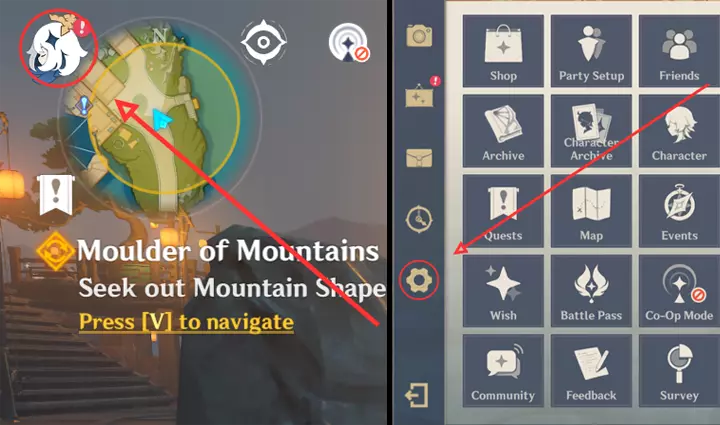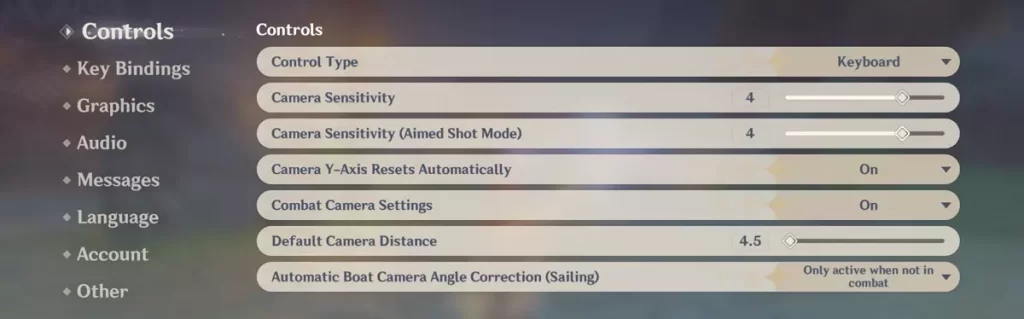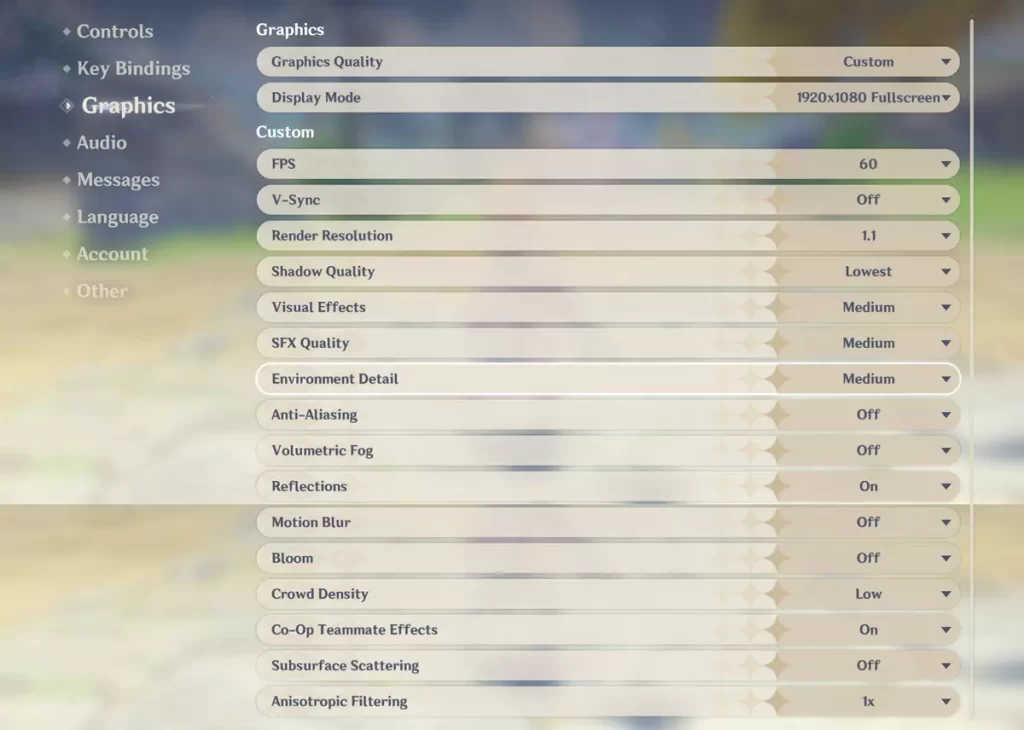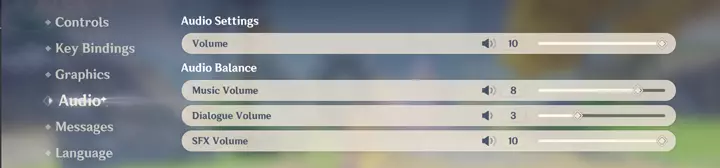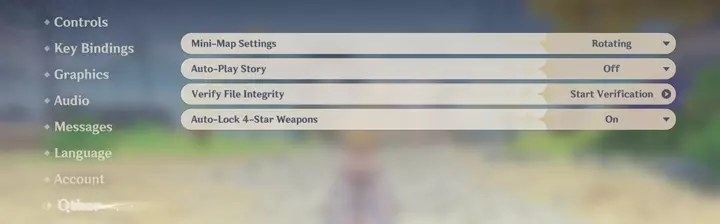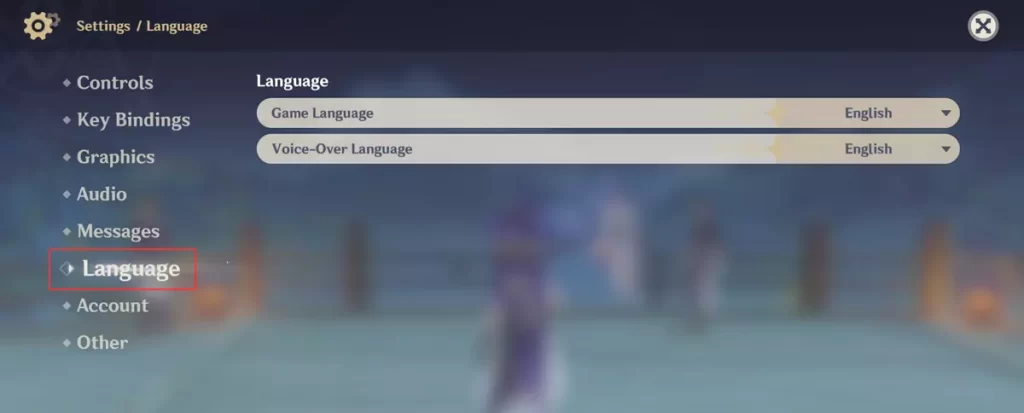Table of Contents
Many players are looking for the Best Settings in Genshin Impact to optimize performance and graphics quality. Many different factors can affect how well the game runs, so this is a guide with some suggestions on how to get the best balance of both performance and graphics. But to know what’s working best for you, it might be necessary to find out more about your PC or Phone’s specs before starting.
The graphics in Genshin Impact are stunning, but they come at a cost. If your device can’t handle it or you don’t want this level of detail on screen, then be sure to use lower gameplay settings!!
When Genshin Impact was released – one of the hottest games around – everyone wanted an invite so they could get into it ASAP; since then, there has been little hype surrounding GG&I (except higher than average player counts). However, many people still play day after day, and new players continue coming aboard every hour, which proves just how much appeal is left even when older gamers might have moved onto other online recreations.
Best Control Settings for Genshin Impact
The Paimon Menu can be found if you press ESC. From there, click the Settings icon to access the Settings/Controls. It only contains seven options, but they are all crucial for what you want to play with like control or keyboard or adjusting how sensitive you want to move while playing games or while fighting, also aiming, etc.
These settings can be used for every platform (this one is more PC-specific). There are some differences on mobile, so if you are looking forward to that, check the mobile section below.
The first option on this page deals specifically with Control Type: whether players would rather use keyboard/mouse clicks instead of gestures made by moving their hand near sensors built into laptops/monitors… or even using voice recognition software or maybe controller, etc.
The second choice changes what kind of movement causes different levels of feedback – the higher number means greater sensitivity for movement but depends on your mouse placement as well as the space around your mouse.
However, for Camera Sensitivity (Aimed Shot Mode), lower numbers provide more stability for aiming, so it feels less jerky during gameplay sessions where accuracy is critical (examples being aiming down sights). But in games like Genshin Impact, higher sensitivity is pretty much better.
One of the most helpful settings for Genshin Impact is to enable Camera Y-Axis Resets Automatically. This will ensure that your camera stays in place when moving around, which can be pretty inconvenient with some games like PUBG Mobile, where movement comes at a cost!!
Combat Camera Settings: On, this means the camera will move automatically to give you the best view while fighting.
Default Camera Distance: this means the distance between the camera and the character.
Automatic Boat Camera Angle Correction (Sailing): As its name, the camera angle of the boat will automatically reset or correct to its default place while riding it.
- Control Type: Choose whatever you are playing with. (e.x Keyboard)
- Camera Sensitivity: 4
- Camera Sensitivity (Aimed Shot Mode): 4
- Camera Y-Axis Resets Automatically: On
- Combat Camera Settings: On
- Default Camera Distance: 4.5 (Its personal preferences)
- Automatic Boat Camera Angle Correction (Sailing): Only active when not in combat
Testing the above settings will help you find your perfect sensitivity as sensitivities are personal preferences, also will help you to find the camera settings. But this is my recommendation, which comes from personal experience and what works best for most players out there!
Best Graphics Settings for Genshin Impact
I’ve been playing Genshin Impact for a long time now, and one of the most important Settings is Graphics. I want to achieve high performance, but without sacrificing too much quality or detail, it looks ugly when played on low-end machines with poor internet connections.
The optimal setting will depend entirely upon your personal preferences as some people prefer games with simpler visuals while others enjoy something more realistic looking from an artistic standpoint, that’s why there’s no correct answer since everyone has their preference! In general, though, if you’re able enough, then please try these options out:
- Graphics Quality: Custom
- Display Mode: Choose your native resolution (Full Screen for optimal performance and FPS)
- FPS: Choose the highest.
- V-Sync: Off
- Render Resolution: For most of you, 1.1 is the best option.
- Shadow Quality: Lowest
- Visual Effects: Medium to High depending on your pc.
- SFX Quality: Medium to High depending on your pc.
- Environment Detail: Medium to High depending on your pc.
- Anti-Aliasing: If your PC can handle this, then go for SMAA, neither turn it off.
- Volumetric Fog: Off
- Reflections: On
- Motion Blur: Off
- Bloom: Off
- Crowd Density: Low
- Co-Op Teammate Effects: On
- Subsurface Scattering: Off
- Anisotropic Filtering: 1x
Turning off every setting and lowering them all to the lowest values could be what you need for your computer to run this game smoothly. On the other hand, medium-high graphics look amazing, so if things are going well with those settings, I recommend you play around until they’re perfect!
Best Sound Settings for Genshin Impact
In the Sound Settings of Genshin Impact, there is a small list available. These few options will not make any dramatic changes in tone or style, but they can allow for some customization which may be helpful depending on what kind of voice you want to use!
- Volume: 10
- Music Volume: 8
- Dialogue Volume: 3
- SFX Volume: 10
More Best Settings for Genshin Impact
By default Mini-Map Setting is fixed but if you want you can choose the Rotating which is really cool.
do NOT mistake this for autoplay story since we want control over whether or not videos automatically start playing after they finish downloading onto our device(s).
Last but certainly not least, verify file integrity if there are any issues while loading, such as FPS drops/lags, etc.
Language Settings for Genshin Impact
You can change your in-Game Language & Voice-Over Language from the Language tab. Choose your native/preferable language from there. If you want to read the in-depth guide of this: How To Change Language In Genshin Impact.
Best Genshin Impact Settings for Mobile
The Genshin Impact mobile game is known for its in-depth graphics, but what if you want to play with lower visual settings? You should be aware that lowering these can affect your experience.
The game’s appearance will change based on which option(s) are selected – higher visuals mean better looks, and more performance from a device’s GPU (graphics processing unit).
The downside here, though, seems inevitable; when adjusting some features or options within the games due simply because they were set at default values instead of having customized preferences saved beforehand, there might come times where specific changes happen without one being notified.
Mobile Control Settings for Genshin Impact
Genshin Impact is tons of fun to play on your phone! You can adjust the camera angle, sensitivity settings for motion controls (like aiming) and even choose how fast you want things to happen in-game.
- Control Type: Touchscreen
- Camera Sensitivity: 4
- Camera Sensitivity (Aimed Shot Mode): 4
- Camera Accleration Mode (Aimed Shot Mode): Acceleration Slider
- Gyro Aiming: On
- Mode: Walk: Default
- UI Border Offset: 60 (Personal preferences)
- Camera Y-Axis Resets Automatically: On
- Combat Camera Settings: On
- Default Camera Distance: 4 (Its personal preferences)
- Automatic Boat Camera Angle Correction (Sailing): Only active when not in combat
There’s one small problem, though. If someone has a bow as part of their character customization options, then they might have trouble using it because there isn’t an option within Genshin Impact itself that allows them access or control over this weapon type – which means all those battle royales will be pretty much useless without somebody offering up invites first.
Mobile Graphics Settings for Genshin Impact
The graphics settings we discussed above (in the graphics section) are for all platforms, so follow those settings if you want to play more smoothly but in case you want the High Graphical version of Genshin Impact on your mobile device, then follow these settings:
- Graphics Quality: Custom
- Render Resolution: Keep your render resolution high to avoid any pixilation or blurriness.
- Shadow Quality: High
- Visual Effects: Highest
- SFX Quality: High
- Overall Settings: Highest
- FPS: Choose the Highest
- Motion Blur: High (If you don't like the blurriness, you can turn it off)
- Bloom: On
- Anti-Aliasing: TAA (Extremely significant)
- Crowd Density: Low / High (This will fill your game)
- Co-Op Teammate Effects: On
Try these Settings to get High Graphics if your phone supports but remember, High Graphic Settings will cost more power.
If you see, after Setting up your Graphics to High, the Current Performance Load is showing OverLocked, then I suggest you keep your Current Performance Load to Smooth or Balanced which will be better for your phone and greater for smooth gameplay.
The Best Settings for Genshin Impact are different depending on what platform you play it on and what types of improvement you want.
Choose the preferable Settings you like for Genshin Impact. We hope these tips help make your playing time as enjoyable as possible and help you to find out your best settings!!